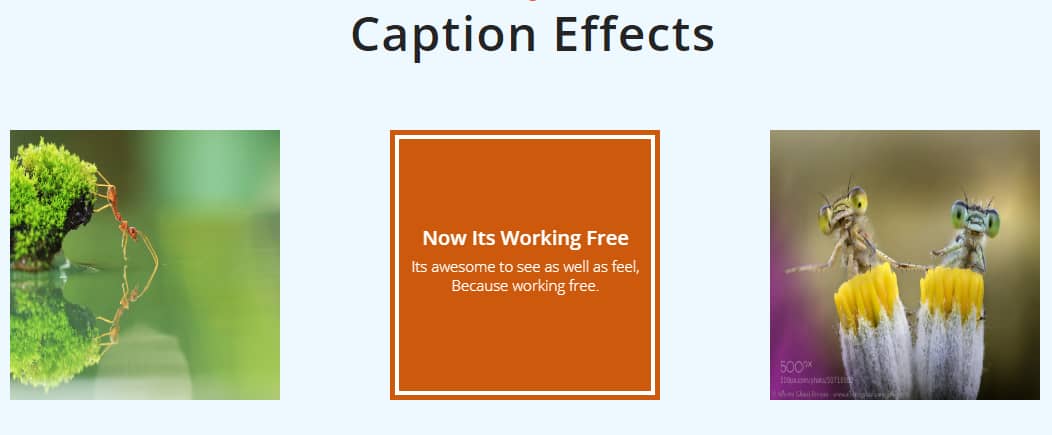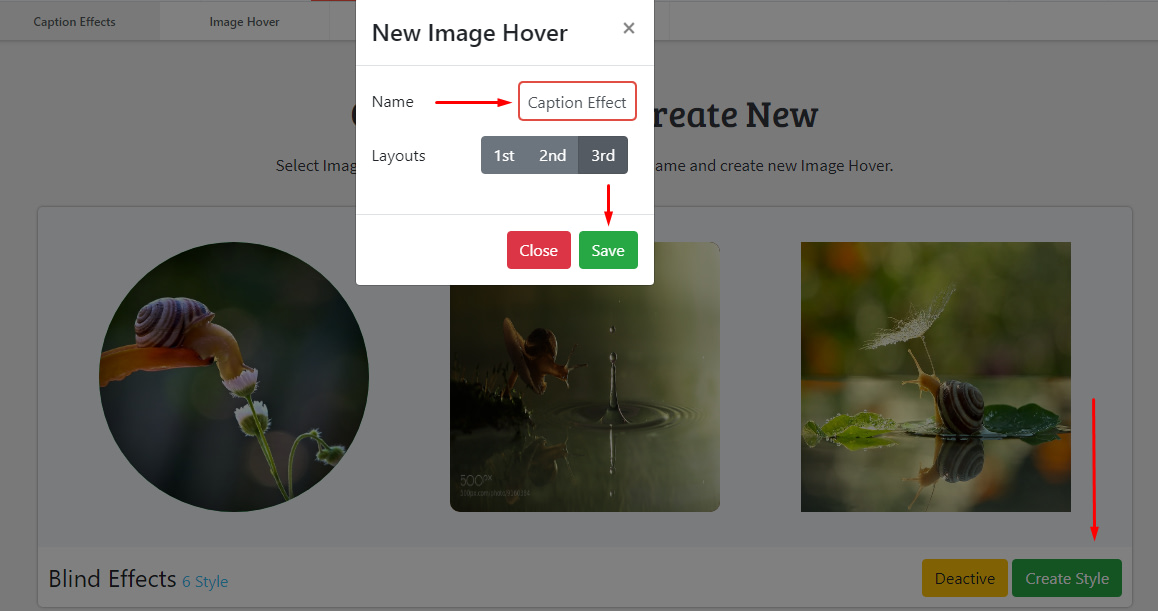Caption Effects
In the Image Hover Effects Ultimate, you’ll have different effects to use. Caption Effect is a beautiful yet effective style effect of image hover. Here, in this tutorial, you’ll know about this effect element and see how it works. Now, let’s dive into it:
⇒See Demo⇐
Creating a New Image Hover with Caption Effects
First, navigate Image Hover> Image Hover> Elements> Caption Effects from your dashboard.
Then, create a new Image Hover style with caption effects by clicking on the Create Style button like below
See the Using Image Hover section to know how to add and edit an image hover item.
Customizing & Adding Data
Now, after you create a new Image Hover using Caption Effects it’s time to go further and add/style data to your style. Let’s start this section:
Add/Edit New Image Hover
To add a new image hover item, click on the Add New Image Hover (+) button. After clicking that button, you’ll find a Hover Modification Form to upload the image and add info.
After selecting a layout and creating an image hover effect item, you can see the live preview at the bottom side of the editor page.
Now, when you hover over the image you’ll find an Edit icon in the image. See the image below,
By selecting the Edit icon, you’ll find the image hover modification form. Here you can edit the image hover in caption effects.
General Settings
ΞColumn & Effects- In the first section of the General Settings area, you can customize the columns and effects of the image hover. You can define the number of columns you want to display in a single row and set the effect time. And in the Animation setting group, set the animation type and customize its properties.
ΞGeneral Style- This section mostly covers the measurements of the image hover container. Customize the width, height, and margin for different dimensions here.
Typography
ΞContent Settings- In the Typography settings area, the first section is Content Settings. Here, you can customize the style of the image hover contents. In the caption effects, content is the title, heading, and image of the image hover. Here, you can also manually create a square or circle image hover by using border-radius.
ΞDescription Settings- Here, customize the description text of the caption image hover effects. Customize the typography settings group; add color; customize the margin and text-shadow. You can also add an animation style to the description.
ΞHeading Settings- Here, customize the heading text of the caption image hover effects. Customize the typography settings group; add color and background; customize the padding, margin, and text-shadow. You can also add an animation style to the heading.
Custom CSS Option
Here you’ll find a box where you can add your custom CSS code. Advanced developers can use this option for their convenience. After entering the codes, developers can see the live preview. Once you finish coding hit the “Save” button to make your changes.
Now, just Copy the Shortcode and Paste anywhere in the post or page or plugins where you want to show the Caption Effects.